Computer Hardware
Computer hardware refers to the physical parts of a computer and related devices. Internal hardware devices include motherboards, hard drives, and RAM. External hardware devices include monitors, keyboards, mice, printers, and scanners.
The internal hardware parts of a computer are often referred to as components, while external hardware devices are usually called peripherals. Together, they all fall under the category of computer hardware.
Hardware is typically directed by the software to execute any command or instruction. A combination of hardware and software forms a usable computing system, although other systems exist with only hardware.
In contrast to software, hardware is a physical entity. Hardware and software are interconnected, without software, the hardware of a computer would have no function. However, without the creation of hardware to perform tasks directed by software via the central processing unit, software would be useless.
Hardware is limited to specifically designed tasks that are, taken independently, very simple. Software implements algorithms (problem solutions) that allow the computer to complete much more complex tasks.
Computer Hardware - CPU, RAM, and persistent storage
Now let's talk about the three major parts that make up a computer -- CPU, RAM, and Persistent Storage. These three are found in all computers: laptops, smartphones, and tablets.
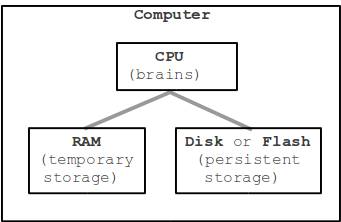
1. CPU
CPU - Central Processing Unit - inevitably referred to as the "brains" of the computers. The CPU does the active "running" of code, manipulating data, while the other components have a more passive role, such as storing data. When we say that a computer can "add two numbers, a billion times a second" .. that's the CPU. When you hit the Run button, the CPU ultimately "runs" your code. Later on, we will complete the picture of how your Javascript code is run by the CPU.
2. RAM
RAM - Random Access Memory, or just "memory". RAM is the working scratchpad memory the computer uses to store code and data that are being actively used. RAM is effectively a storage area of bytes under the control of the CPU. RAM is relatively fast and able to retrieve the value of any particular byte in a few nanoseconds (1 nanosecond is 1 billionth of a second). The other main feature of RAM is that it only keeps its state so long as it is supplied with power -- RAM is not "persistent" storage.
Suppose you are working on your computer and it suddenly loses power and the screen goes blank. You understand that what you were working on is gone. RAM has been wiped clean, leaving you only with what you last saved to disk (below).
3. Persistent Storage: Hard Drive, Flash Drive
How a Hard Drive Works Video (Webm is an open standard video format, works in Firefox and Chrome). 4:30 in the video to see some reading/writing of bits.
Pictures of Hardware
Below are images of a low-end Shuttle computer with a 1.8ghz CPU, 512MB of RAM, and a 160GB hard drive. It cost about $200 in around 2008. It broke, and so became a classroom example.
Here is the flat "motherboard", a little smaller than a 8.5 x 11 piece of paper, that the various components plug in to. At the center is the CPU. At the far right is the RAM memory. Just to the right of the CPU are a couple support chips. Prominently, one of the chips is covered with a copper "heatsink" .. this presses tightly against the chip, dissipating the heat from the chip into the surrounding air. The CPU also had a very large heatsink, but it was removed to make the CPU visible.

The CPU is held tightly against the motherboard by a little lever mechanism. Here the mechanism is released so the CPU can be picked up. The fingernail sized CPU is packaged underneath this metal cover which helps conduct the heat from the CPU up to its heatsink. The gray stuff on the metal chip cover is "thermal paste", a material which helps conduct heat from the chip housing to its (not shown) heatsink.

Flipping the CPU over shows the little gold pads on the bottom of the CPU. Each pad is connected by a very fine wire to a spot on the silicon chip.
Now looking from the side, the heatsink and the RAM memory card can be seen more clearly, sticking up from the motherboard.


This is a hard drive that connects to the motherboard with the visible standard SATA connector. This is a 160GB, "3.5 inch" drive referring to the diameter of the spinning disk inside; the whole drive is about the size of small paperback book. This is a standard disk size to use inside a desktop computer. Laptop computers use 2.5 inch drives, which are a bit smaller.

This is a USB flash drive that, like a hard drive, provides persistent byte storage. This is also known as a "thumb drive" or "USB key". It is essentially a USB jack connected to a flash storage chip with some support electronics:

Here it is taken apart, showing the flash chip that actually stores the bytes. This chip can store about 1 billion bits .. how many bytes is that? (A: 8 bits per byte, so that's about 125 MB)
Here is a "SD Card" which provides storage in a camera. It's very similar to the USB flash drive, just a different shape.
Microcontroller - Cheap Computer Chip
Arduino Computer

Firmware
Firmware is a very specific, low-level program for the hardware that allows it to accomplish some specific task. Firmware programs are (relatively) permanent, i.e., difficult or impossible to change. From the higher-level view of software, firmware is just part of the hardware, although it provides some functionality beyond that of simple hardware.
Firmware is part of devices (or device components) such as a video card, sound card, disk drive and even the motherboard.













0 Comments
Please do not send any spam links in the comment box.